In my latest post, I talked all about the benefits of investing in Photoshop for new entrepreneurs.
As entrepreneurs and content creators, having the ability to use your own images and regularly create new graphics will really give you an edge on social media, your blog, and everywhere else your brand has a visual presence.
Say it with me again: Original content is key.
And to create original content, you’ll need to be adept at creating your own images with your unique brand fonts, colors, patterns and photography.
No need to be intimidated, though! You don’t need to be a Photoshop expert to reap the benefits of the program.
Here are a few basic areas of Photoshop knowledge that you need to know in order to get started.
Getting Acquainted with Photoshop
Let's say you want to make an image with text and post it to Instagram. The key areas of Photoshop you need to know about are:
1. Tools palette
2. Layers palette
3. Image size (dimension & resolution)
4. Common file types
Tools Palette
This is the area in Photoshop where all the tools are located to make your masterpiece. The move tool, marquee selection tools, and the type tool are a few of the ones to get acquainted with. Most software programs have this somewhere in the interface, but getting used to a new one takes a little practice.
The move tool will help you not only select layers but also select items on the artboard of your document. I'm always coming back to this main tool to navigate my document.The type tool does exactly what you’d think - up pops a blinking cursor so you can write in an inspirational quote, testimonial or simply one word. Computer or mobile device user? Easy-peasy.
The marquee selection tool allows you to select a certain area in the art. It can be filled with color to use as a background or a cool overlay. Or, it could be used to delete or hide a part of your image to place text into. Choose from a rectangular shape or an elliptical shape.
Layers Palette
Every Photoshop document begins with a single background layer. Layers stack on top of each other - and anything that is on the top is the first visual item. You’ll always view layers from top to bottom and front to back.
Here are a few helpful things you can do with layers:
You can set text, photos or patterns up as different layers, giving you the ability to move layers individually within the layers palette.
At any point, you can hide and show layers, allowing you to access previous layers to edit visuals and text.
You can create any number of new layers under the ‘New Layer’ tab. It’ll have a checkerboard pattern, meaning it is transparent and there is nothing on it yet. A blank slate!
You can draw on individual layers and show where pixels exist.
You can move layers around to see how layers look stacked on top of each other in different ways.
Remember: this layered file will always be the working file that you can come back to and edit (the text, for example) at any time. Once you get a lot of layers built into it, the file size grows because you are storing and saving more data.
Image size (dimension & resolution)
On Instagram, your images will be displayed according to their ratio:
A landscape crop 2:3 will be displayed at 1080 x 566 pixels.
A square crop 1:1 will be displayed at 1080 x 1080 pixels (my favorite). These are the pixel dimensions for square-shaped Instagram and Facebook posts.
A portrait crop 4:5 will be displayed at 1080 x 1350 pixels.
Helpful Tips:
The resolution for what you see on any screen is 72 dpi (dots per inch), and most items you print are 300 dpi. When setting up a new document, I like to make the resolution a little larger so that I can save it down to 72 dpi. The image will look nicer when saving down rather than saving up.
Also, Photoshop will allow you to File > Export > Save for Web or File > Export > Quick Export to Png to ensure the resolution is correct AND To make sure it is in RGB color mode. Saving down will allow it to load faster and make sure the text has a clean edge.
Common File Types
The last basic Photoshop elements you need to know about are common file types you can save to. I offer a worksheet with a few of them here!
The layered file as mentioned above should always be saved as your working file in Photoshop. Its file extension is .psd.
When saving an image for Instagram or other social media, you will want something smaller in size and flattened (i.e. without the layers.)
Think about this like a grilled cheese sandwich. You layer the butter on the bread, then add the cheese, then the last layer of bread and butter. When everything melts together on the pan, it’s one flattened sandwich. This sandwich file is what gets placed in your social media outlets!
The best file types for this are .jpg and .png:
jpg - These are best for low resolution online use (and high-quality photography). With these files, you’ll lose quality if you scale it over its pixel width. It also doesn’t support transparency (the ability to see through to an image behind it.)
png - These files are designed for transferring images on the internet and not made for print. They do support transparency, unlike jpg’s, and are best used for text, graphics, and online use to create a crisper look. Like jpg’s, these files cannot be scaled over their pixel width.
A simple File > Export > Save for Web or File > Export > Quick Export to Png or Quick Export to Jpg will allow you to choose the format as one of the above from your layered file.
There you have it! A few key areas to know about and refer back to during your Photoshop journey.
Yes, it can be intimidating to get your hands on a big, fancy program like Photoshop, but trust me, using these features will help get you what you need - and look great doing it!
What questions do you have about the fundamentals of Photoshop? Ask away in the comments below - I’d love to help you make the most of this program!

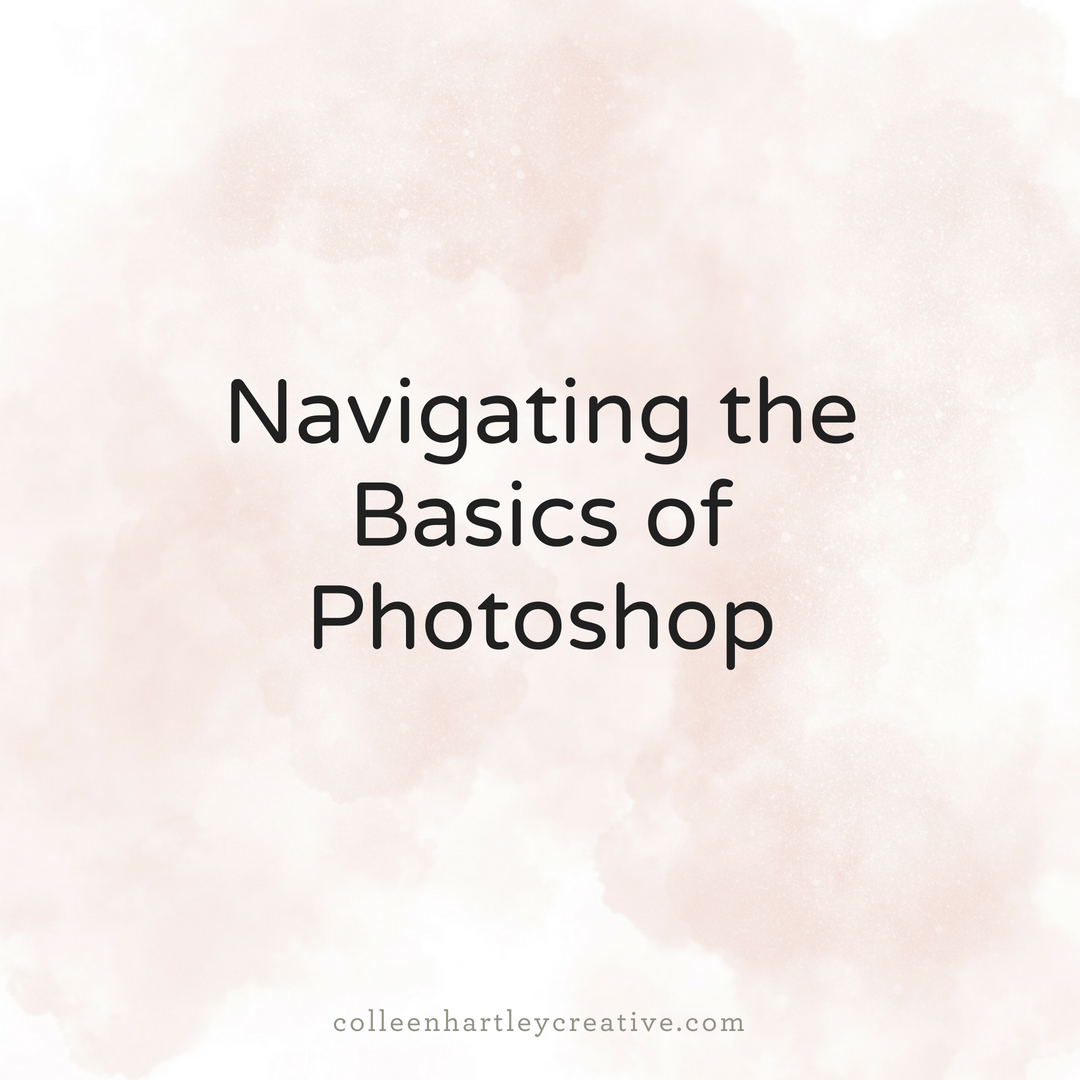









What’s the biggest mistake you’ve made in your journey, and how did it shape you?